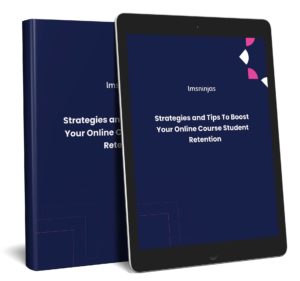Born in the cloud and designed for the future, BuddyBoss is a powerful and flexible platform for creating engaging learning experiences. Whether you’re planning a one-time training course or building an ongoing series of courses, BuddyBoss for WordPress will streamline your efforts by bringing your content directly to the people who need it.
BuddyBoss is for people who want to create a modern, engaging learning experience for their team in just minutes. From the one-click setup to the easy drag-and-drop builder, you don’t have to be a developer or designer to use BuddyBoss. On top of this, BuddyBoss is an affordable, easy-to-use learning management system that enables you to create online courses in minutes and add stylish templates, quizzes and surveys, online assessments, real-time reports and tracking, automated notifications, and much more.
In this article, we are going to look at five reasons why you should choose BuddyBoss for your eLearning site.
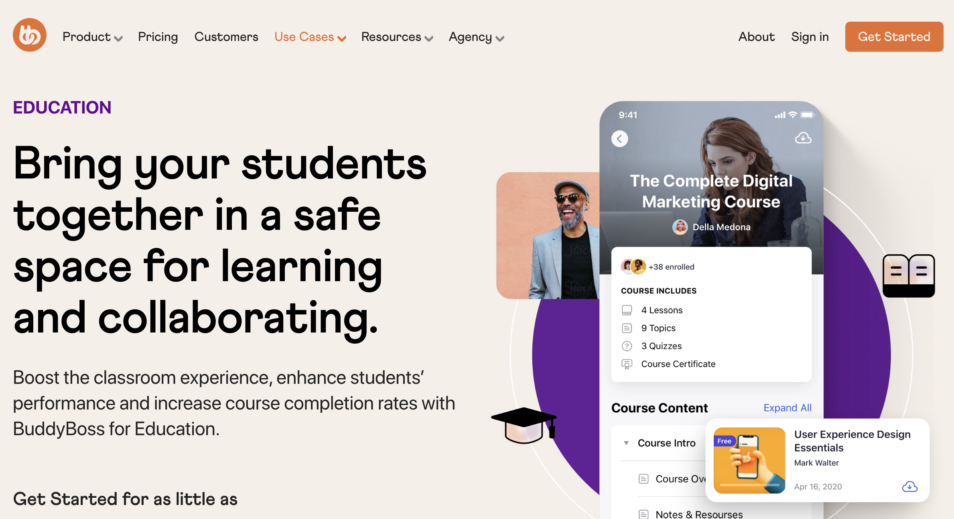
Related Read: Take a look at these amazing online course BuddyBoss websites for inspiration.
BuddyBoss for eLearning – LMS Integrations
BuddyBoss integrates with the most popular LMSs, such as LearnDash and Lifter LMS, so you won’t have to worry about running into compatibility issues. Pair the BuddyBoss LMS with your Learning Management System to create seamless transitions between online and blended learning, creating a seamless student experience.
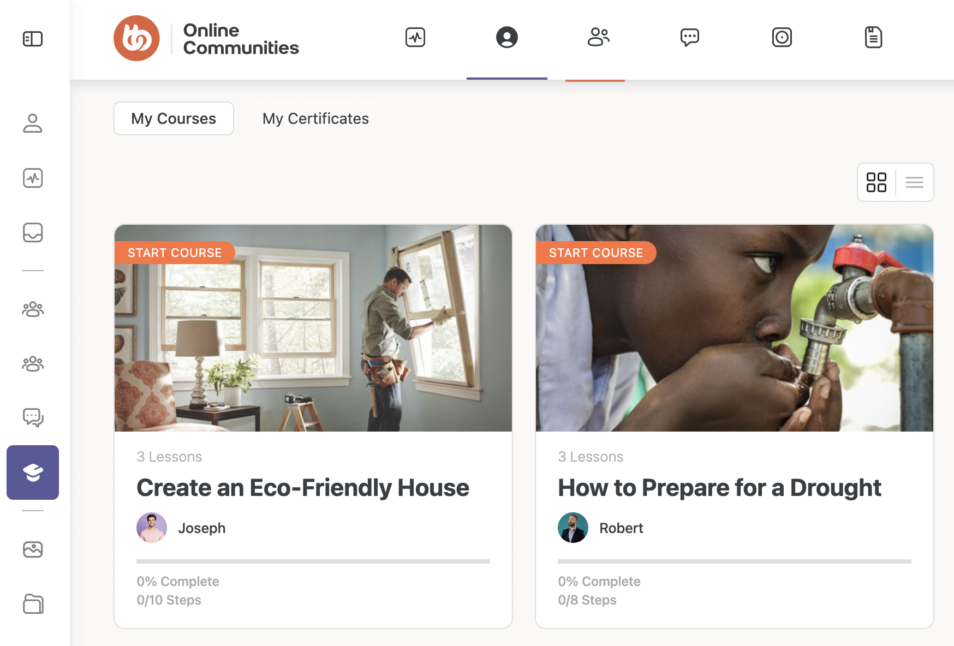
LearnDash
The LearnDash LMS is a top choice for people creating Elearning courses. You can integrate the LearnDash LMS plugin with the BuddyBoss Theme to create a fully functional and easy-to-use online course. It is important to note that BuddyBoss Theme supports LearnDash 3.0 and above only. LearnDash pre-built integrations are easy to install and allow BuddyBoss merchants to connect LearnDash and BuddyBoss in minutes. Once the integration is set up, BuddyBoss will mirror changes made on your LearnDash site automatically so that you don’t have to worry about syncing data.
Lifter LMS
LifterLMS is a personalized learning management system that uses technologies to provide intelligent and complex reporting, user engagement, and marketing automation. LifterLMS also integrates with Buddyboss as an assistant to create more engaging courses, reports, learners, and more. When you use LifterLMS with Buddyboss individually, or in tandem with other websites, you can leverage Lifter’s capabilities such as real-time learner feedback prompts and gamification while maintaining the functionality you already love in Buddyboss. LifterLMS is a premium Learning Management System (LMS) that can be used to create online courses and comprehensively train employees. The LifterLMS plugin lets you build an Elearning site with BuddyBoss. It integrates with BuddyBoss to let you add courses, lessons, quizzes, and more to your BuddyPress community. With LifterLMS, you can:
- Create online courses that can be downloaded and viewed offline
- Add quizzes and tests to your lessons so students can test their knowledge before moving on to the next lesson
- Create user accounts for students who have enrolled in your courses
- Customize your course by adding new topics or changing existing ones
- Import content from other platforms such as Moodle into your course using LifterLMS’s import feature
These integrations ensure smooth operations and optimize your capabilities. However, LMS integrations are just a small component of what’s offered by BuddyBoss. Next up, let’s look at how their student profile feature allows you to build a world-class Elearning site.
Student profiles
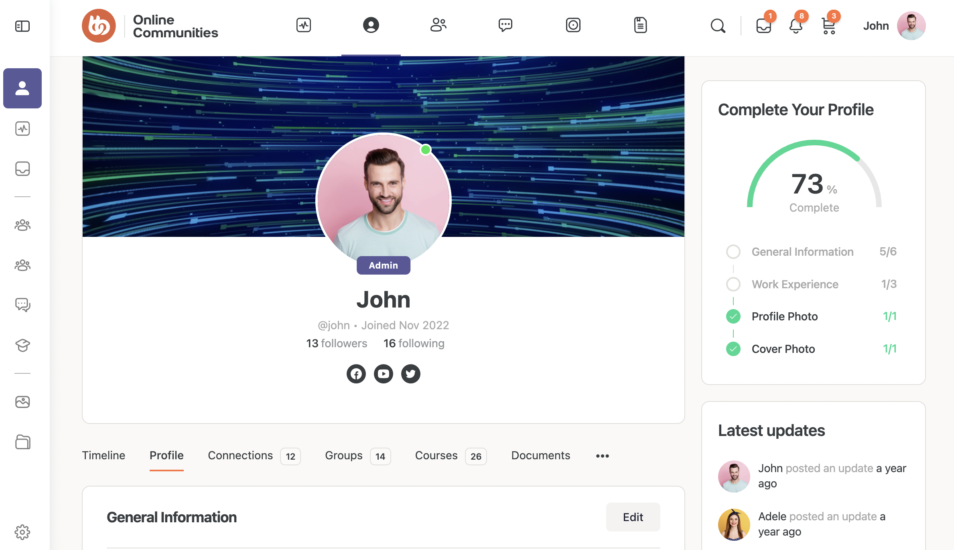
A user’s profile page is one of the most important aspects in an online community website. It’s a place where users can showcase themselves to other members of the community, and share their experiences, interests, and expertise with others.
The Student profiles feature in BuddyBoss is the perfect solution for your Elearning site because it allows your students to be more engaged while helping them recall information better. The next time you’re creating an online course or online class, try using this feature, and see how much more effective your course can be
BuddyBoss provides a number of customizable options that allow you to create a unique experience for your users. With BuddyBoss, you can:
- Create user role types – choose from four different roles to assign to your users: Students, Teachers, Administrators, or Admins (with access to all features).
- Create groups – BuddyBoss allows you to create groups based on any number of criteria (gender, age group, school, etc.) and assign them customized permissions. For example, you could create a group called “Teachers Only” which only teachers would be able to see.
- Create portfolio types – A portfolio is an online space where students can share their work with other members of the community. BuddyBoss comes with two built-in portfolio types: OneNote Portfolio and Google Docs Portfolio which allow students to easily upload documents directly.
Student (social) groups
Social groups are for members to connect and communicate on your BuddyBoss Platform. One of the best ways to improve engagement on your Elearning site is by incorporating social groups.
Social groups in BuddyBoss help learners connect with each other and share knowledge, which leads to increased retention. By encouraging learners to engage with other learners, you can increase the amount of time spent on your site and improve your overall engagement rate.
There are a number of ways that social groups can be used to improve engagement on your eLearning site:
- Allowing users to collaborate on projects and assignments
- Encouraging users to ask questions and seek help from other users
- Providing a place where users can share their knowledge
- Creating an environment where they feel comfortable asking questions or seeking help
Here are just some of the features of social groups that make them great:
- Group Activity Feeds
Enabling Activity Feeds for social groups allows them to see Any updates, including replies and likes for their posts and comments. You can also disable it if you do not want your members to see this feature.
- Group Messaging System
The BuddyBoss group messaging system allows users to talk with each other privately within the group’s forum discussions. Group members can send messages directly from any post or comment they have made, as long as they are logged into their account and have permission to respond to comments and post new topics. Group Messaging is enabled by default but you can disable it if you don’t want users sending private messages within your groups’ forums.
- Group Images
You can customize the layout of group headers in the BuddyBoss Platform. The image you choose will appear in the header of your group and will be displayed in the list view of all members.
- Group Headers
You can customize the layout of group headers in the BuddyBoss Platform. You can choose to display or hide a description or title for each group, and you can also choose which information should appear on your group pages, such as a link to social media accounts like Facebook and Twitter, or a short bio about who you are.
- Group Directories
The group directory is located at the top right corner of your BuddyBoss dashboard. This directory is where users go to find groups they want to join. The directory displays all groups that have been created by other users, but only groups that you have joined will show up on this page. In order to add a new group entry to this section, go to “Edit My Profile” and then click “Add New Group” under “Groups” on the left side menu bar.
Activity feeds
BuddyBoss Activity Feeds is a BuddyPress plugin that allows you to display activity feeds on your BuddyPress-powered website. The plugin has several features and settings that allow you to customize the appearance and behavior of your activity feed.
- Activity Settings- members can edit their activity posts, with the ability to modify the post’s text content, photos, documents, and privacy. You can also set time limits for when an activity post can be edited after it has been published.
- Activity Tabs– display activity posts separated into tabs based on their activity type
- Relevant Activity– display only posts that are relevant to each member. While logged in, members will only see activity posts from their own timelines, their connections, members they followed, and groups they joined.
- Activity Privacy– members can control the visibility of any of their user-created activity posts, as well as photo and document uploads.
- Posts in Activity Feeds– You can enable or disable all of the posts that come from the BuddyBoss Platform and also display the WordPress blog
- Custom Post Types in Activity– you can automatically publish updates from custom post types into the activity feed, such as WooCommerce, bbPress, and BuddyPress.
- Activity Timeline – This is a timeline view of your website activity and will show all of the posts from various categories in chronological order.
Student Dashboard
The prebuilt member dashboards are fully-customizable and built entirely in Elementor. The student dashboard is a page that displays user-specific information to your members, built entirely in Elementor.
When you’re teaching online, you want to make sure that your students are getting the most out of their learning experience. One way to do that is by giving them access to their own dashboards, where they can see their progress, track their accomplishments, and see what’s coming next.
With BuddyBoss’s student dashboard feature, you can easily add a dashboard for each student in your course. They’ll be able to get an overview of everything they’ve learned so far—and what still needs to be reviewed before the end of the module. And when they log into their own dashboard, they’ll have access to all of your course resources—so they can study on their own time!
Plus, if you’re feeling ambitious, you can even add quizzes or surveys right into the dashboard! This will help you keep track of how well students are understanding each lesson and what areas need more attention. When we say “student-centered learning,” this is what we mean: giving students some ownership over their own learning journey so they can gain confidence in their abilities as learners.
To use the Member Dashboard template:
- Go to WordPress Dashboard > Pages > Add New to create a page. Add a title for the page and then click the Edit with Elementor button to open the Elementor Page Builder Dashboard.
- Click the BuddyBoss icon ( ) to open the BuddyBoss Templates pop-up.
- Navigate to the Pages tab to insert the pre-built member dashboard template in a page or post as per your requirements. Click the Insert button for the Dashboard template.
- Find Settings and go to Page Layout. Then select the Elementor Full-Width option from the drop-down list and then click.
BuddyBoss for eLearning
Buddyboss is a great tool for creating and managing Elearning sites. Whether you’re new to the platform or looking for another site to add to your arsenal, there’s something for everyone. Its features will appeal to designers and developers of all experience levels, and its pricing makes it easy not just for freelancers, but also for small to medium-sized businesses. Buddyboss’ unique approach to Elearning site creation offers lots of power and flexibility in building your site. The platform helps you seamlessly create, host, and deliver your corporate training solutions. It boasts a robust set of features that will help you create engaging, interactive training content quickly and easily. The 5 features we have discussed exemplify why BuddyBoss should be your go-to choice.