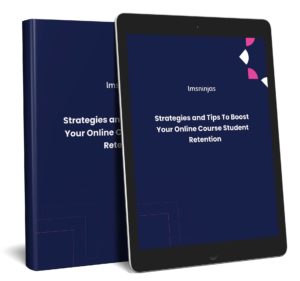Mastery of a musical instrument is a skill coveted by most. Guitar, piano, violin and other instrument players sell their knowledge and expertise on a daily basis through music lessons. Decades ago musical lessons were imparted privately at homes or at academies, limiting the amount of work. Nowadays, musical experts can teach their skills from anywhere in the world through an online learning website. Teaching music using e-learning platforms like LifterLMS will allow you to do what you love and build an automated stream of income. To find out more about how to build our online music course, check out today’s blog post.
How To Build An Online Course With LifterLMS
Step 1: Design a Teaching Plan
The first step you should follow to create your online music course is come up with a plan. This will require defining the instrument, type of lessons and ideal audience for your course. Based on this information you can create specific lessons to best serve your students. Some ideas to consider involve beginners violin for children, multi-level classical piano, or intermediate rock guitar.
This data will guide you to select your course website’s design, content ideas and best marketing strategies.
Step 2: Create Lessons and Instructional Material
Before creating your online course website, you need to create an extensive educational content base. You can use a wide variety of creative media to instruct your students. Video lessons are especially helpful and a pillar in most online courses. Educational text and sheet music are also helpful. To increase the engagement you can also create live tutoring events.
Step 3: Set Up Evaluation Methods
It is important that you figure out a way to assess your students’ knowledge. To do this you can create online quizzes with a variety of questions. You can also ask students to submit their own videos playing music pieces for critique.
Step 4: Set Up Your Website on LifterLMS
Create LifterLMS Courses
To create a course please follow these steps:
- Navigate to the WP Dashboard > LifterLMS > Add Course.
- You can then add/edit its title, description, and edit the settings
- Publish/Update the post.
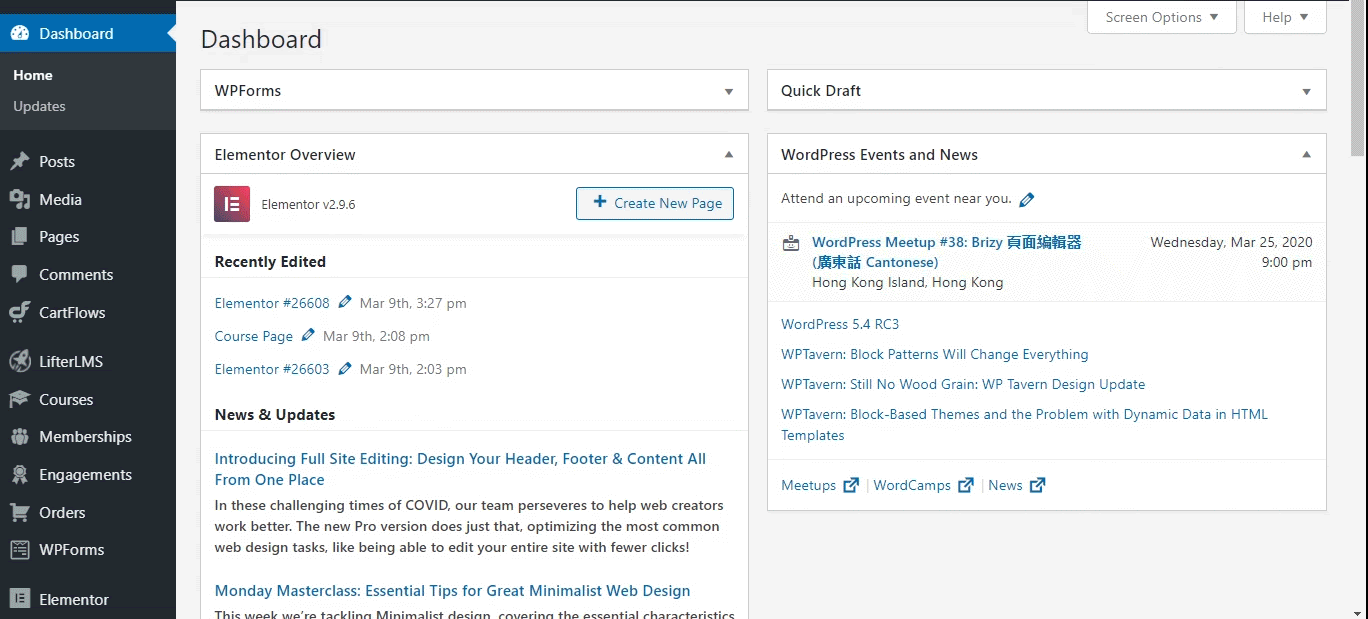
Create LifterLMS Lessons
To create a lesson please follow these steps:
- Navigate to the WP Dashboard > LifterLMS > Course > Lesson > Add Lesson.
- You can then add/edit its title, description, and edit the settings.
- Publish/Update the post.
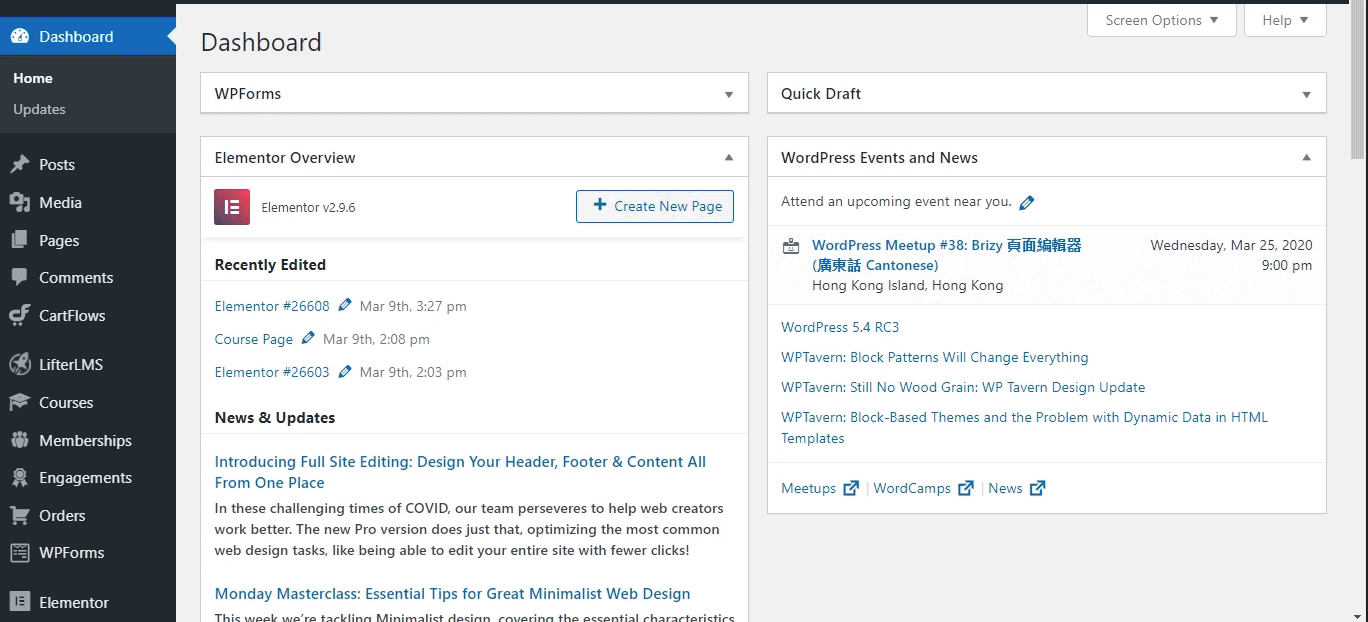
Embed the Instructional Videos in the LifterLMS Lessons
To embed the instructional videos in the lesson please follow these steps:
- Navigate to the WP Dashboard > LifterLMS > Course > Lesson > Lesson Edit page.
- Scroll down to the Lesson Settings.
- Enter the video URL in the Video Embed Url field. For a full list of supported providers please see the WordPress oEmbeds.
- Publish/Update the post.
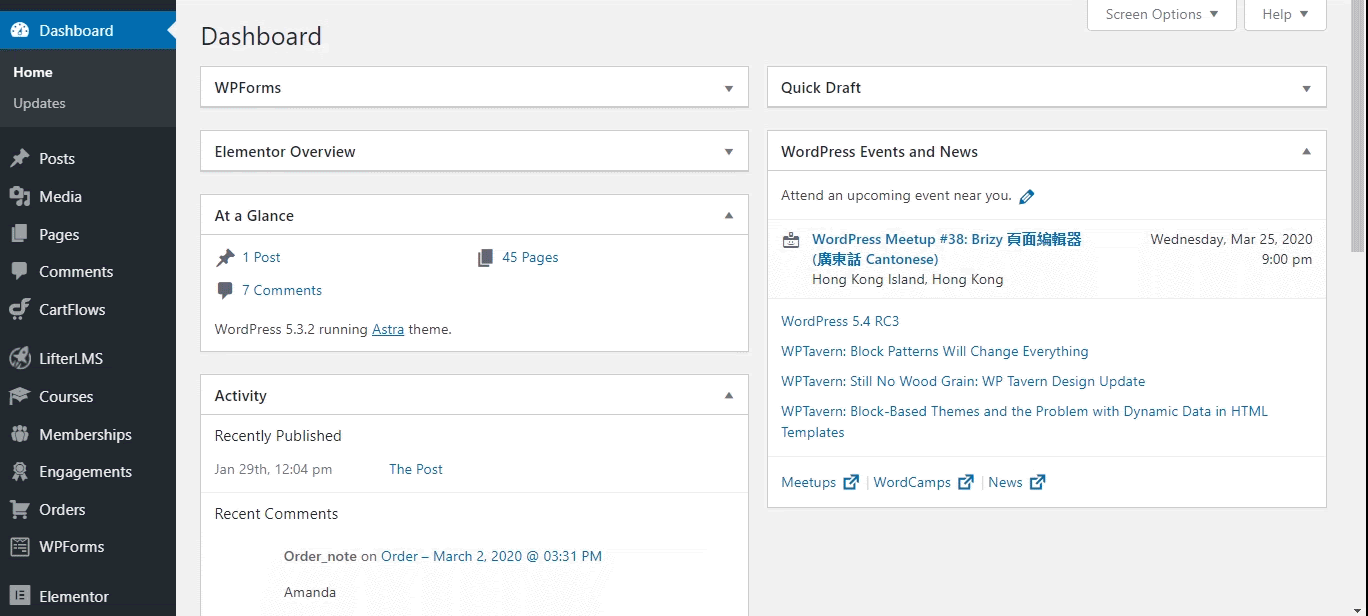
Add Live Virtual Meetings (Live Streaming)
A virtual classroom/meeting is a digital replica of a traditional classroom or training room. The instructors teach, and the students learn in real-time, face-to-face but via internet-enabled technology devices.
Virtual classes have given students access to a wealth of best musicians and artists from the world. You can add a live virtual meeting, classroom in your LifterLMS course you can use live virtual meeting third-party tools like Zoom, Go to Meeting and Go to Webinar. But using the Google Hangouts and YouTube Lives you can embed live section on your LifterLMS website. You can easily embed the live video by following the same steps explained above.
Please check out this LifterLMS article for “How do I add a live virtual meeting, classroom, or webinar to my LifterLMS course or membership?” also.
Create Course Difficulties
In the LifterLMS, course difficulties will help your students to choose the course according to their learning level. You can create new difficulty and select the desired difficulty for the course by following these steps::
- Navigate to the WP Dashboard > LifterLMS > Course > Difficulties.
- Add Name and Description.
- Click Add New Course Difficulty.
- Navigate to the desired course edit page.
- From the right sidebar select Difficulties under Document.
- Enter the desired Difficulty name in the Difficulties field.
- Publish/Update the post.
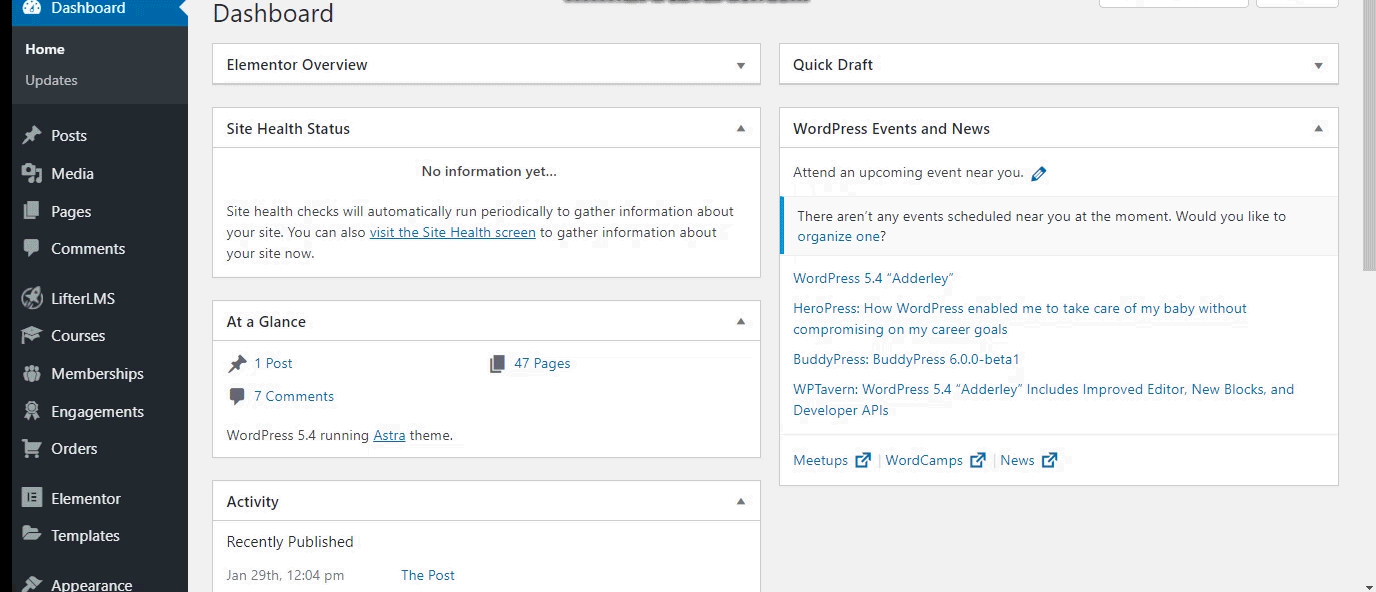
Create Quizzes
To create a quiz in a LifterLMS course, please follow these steps:
- Navigate to the WP Dashboard > LifterLMS > Course.
- Hover over the title of the desired course and click the Builder link from the displayed actions list. The LifterLMS Course Builder will be launched.
- Click the quiz icon (question mark) under the desired lesson to add the quiz to your lesson. This will open a new popup where you can select the Create New Quiz.
- Add quiz title, quiz description, passing percentage, limit attempts and time limit.
- Add questions to your quiz by clicking on the Add Question button.
- Enable the Published option from the top of the pop-up.
- Exit.
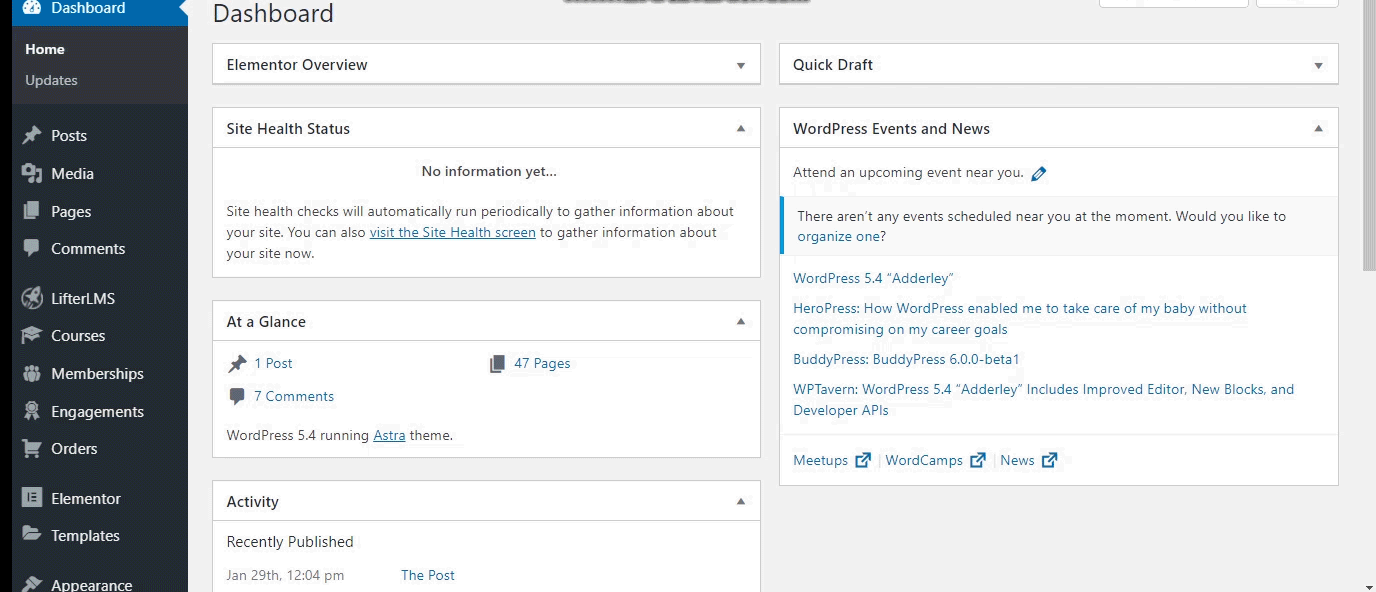
Create Memberships Levels to Manage Users
You can set multiple memberships in LifterLMS to manage your users/students. To create membership please follow these steps:
- Navigate to the WP Dashboard > Memberships > Add Membership.
- Enter the title and description.
- From the Membership Setting section, select Sale Page, edit restriction setting as per need and add courses for this membership. Once the user purchases this membership, he/she will be enrolled in the selected course automatically.
- Add the access plan for this membership.
- Add a featured image from the Featured image meta-box.
- Publish the post.
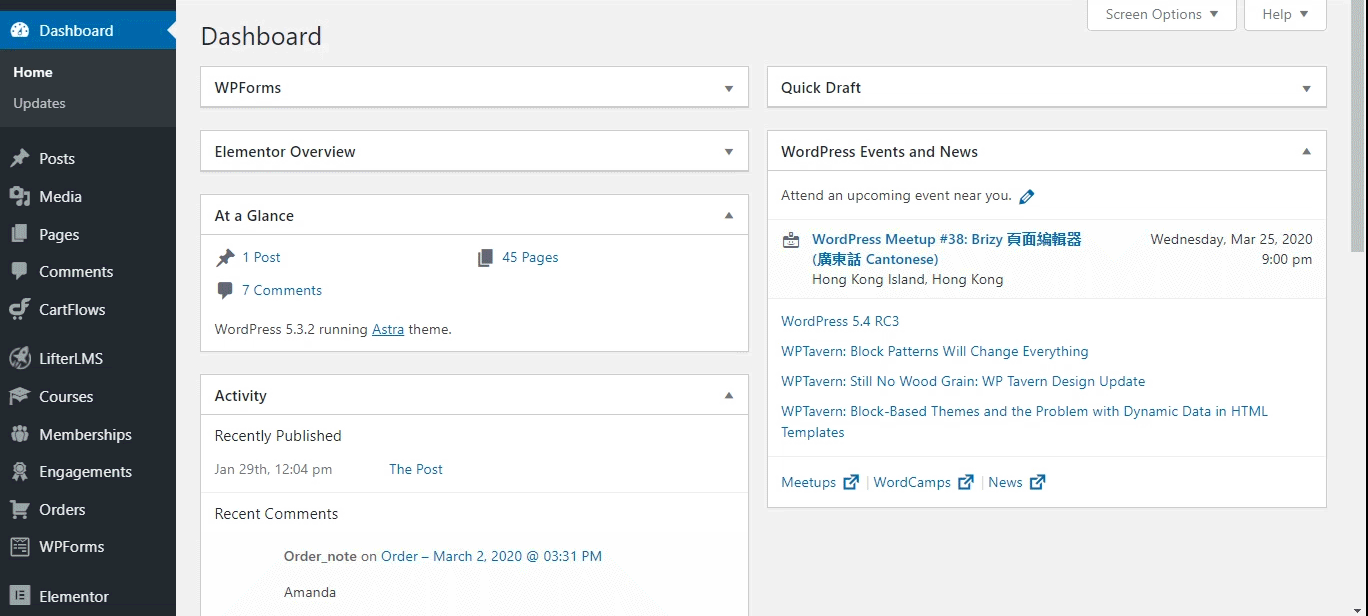
Boost User Engagement (Using the BadgeOS LifterLMS Integration add-on)
LifterLMS has a great in-built feature for gamification and engaging your students. You can award certificates to the user on performing a specific event such as scoring 60% in a quiz, completing a lesson or completing a course, etc.
Moreover, you can use the LifterLMS BadgeOS Integration add-on to help the users to keep excited and engaged with the LMS activities. There are many triggers (such as quiz completed, minimum % grade on a quiz, the student completes a section, etc) provided by the LifterLMS BadgeOS Integration to award badges, points, and ranks to boost the user engagement with your course.
Check out this blog post on “How to Make Your E-Learning Course Interesting”
You can also take help from this guide “How to Build an Online Course Website with LifterLMS from Scratch” to create a training site using the LifterLMS.
In Conclusion
https://giphy.com/embed/26ueYwXr8iY9sodAQWould you like to teach your musical skills to students all around the world? By following the steps above you can create your own online music course using LifterLMS. Don’t forget to share this post if you found the information helpful. Need further assistance setting up your course? Feel free to contact us for help.